Our first usability test was performed with our paper prototype on a Williams College student. We chose this student because they had no prior experience with usability testing or interface design, so they would be representative of the users that would most likely use RES. We did not want any distractions so the test was performed in a quiet study room in Sawyer Library. One of us introduced the application as an app that helps students create and find events through an interactive map. This same person then explained that the first task was to create an event. This person is the one who guided the user throughout the testing by changing the paper prototype screens and communicating with the user. Another person on our team observed the test and took notes on the user as well as the process to help with future usability tests. The second task of finding an existing event was only explained after the first task was completed.
One of the main aspects learned about the testing process was that the user will continuously look at the testers for unspoken approval or disapproval when going through the process of completing a task. It is therefore really important to maintain a neutral demeanor throughout the process of facilitating a usability test so that you are not unintentionally telling the user how you would like them to behave. This is something that we will be more conscious of next time.
Cognitive Walk-through Results
Task 1: Create an Event Task 2: Find an Existing Event
Identified Issue 1
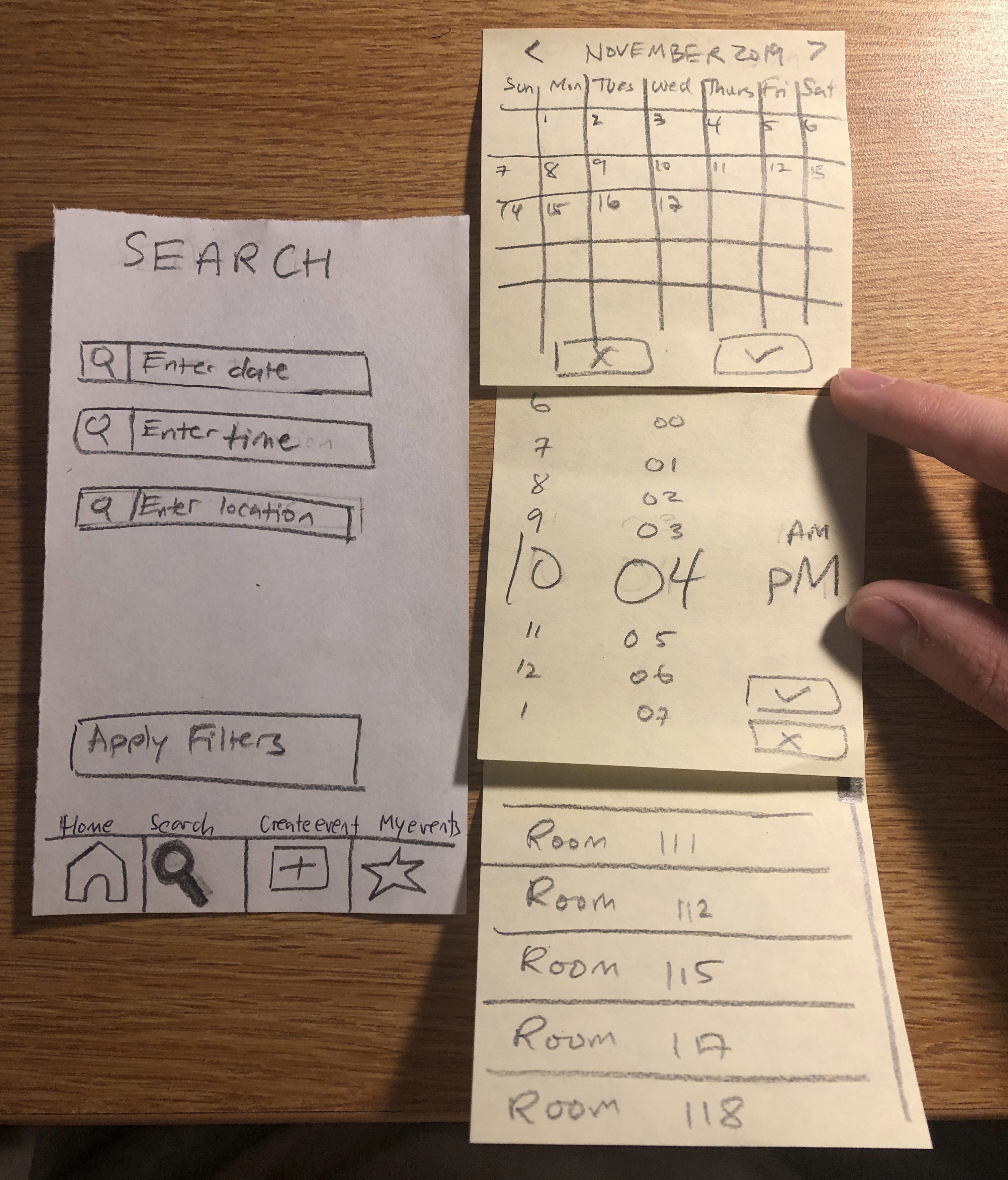
We do not have a screen to follow the “Search” screen after a user would click on the “Apply Filters” button when trying to complete the task of finding an event
- Severity = 5 (on a severity scale from 1 to 5 where 5 is the most severe)

- Revision: We added an additional screen with generic results of a search with applied filters. Once a user responds to an event they are either taken back to the home screen if they respond “Not Going” or taken to their “My Events” page otherwise.
Identified Issue 2:
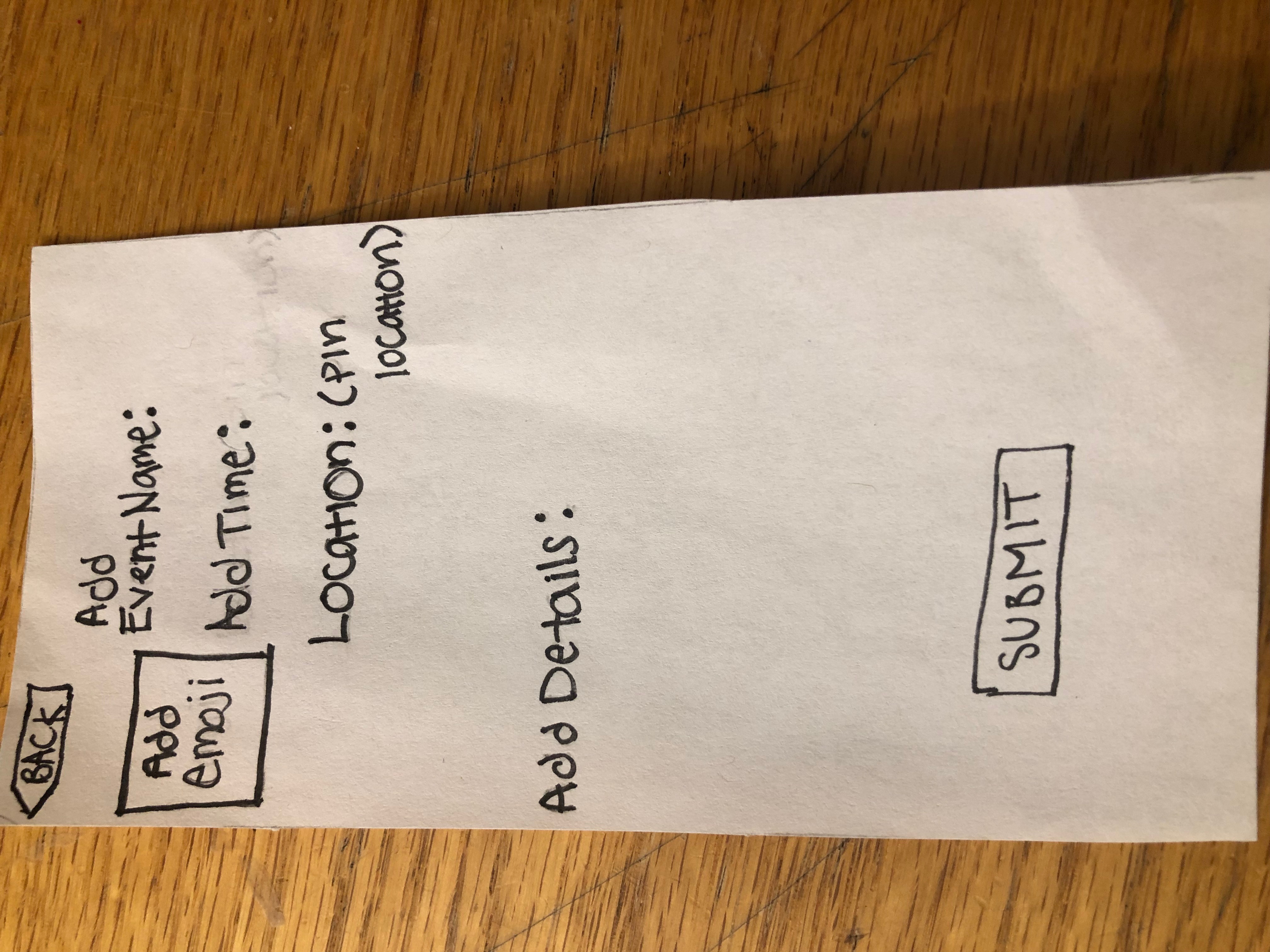
It is a bit unclear how to add information when creating an event.
- Severity = 2
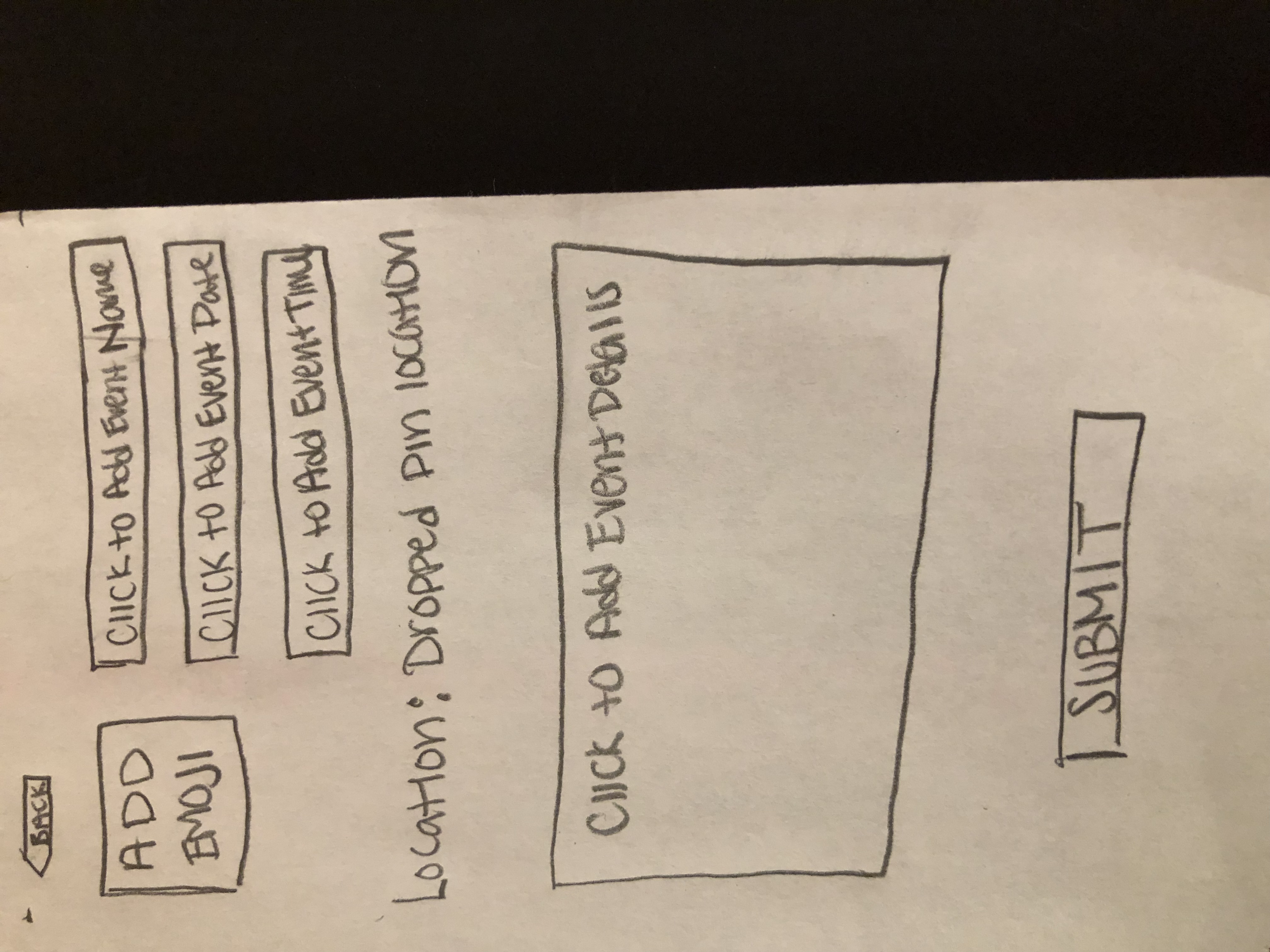
- Revision: Add empty text fields with greyed out text that tells the user how to add respective information
Usability Test Results
These negative incidents involved the second task given to the user.
Incident 1:
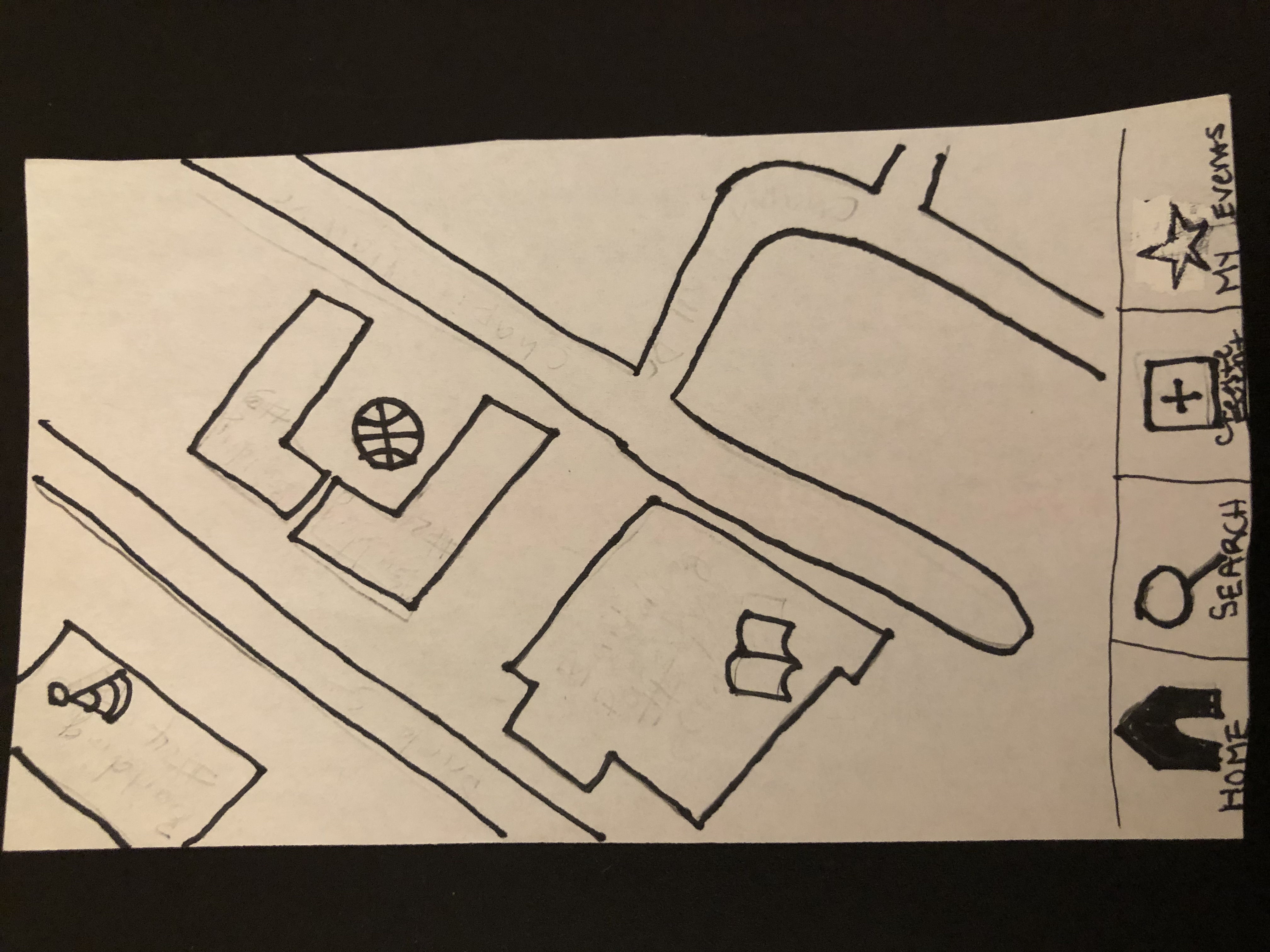
User was unclear about the first step to take when completing the task of responding to an existing event from the home screen (image of home screen below)
- Severity = 5
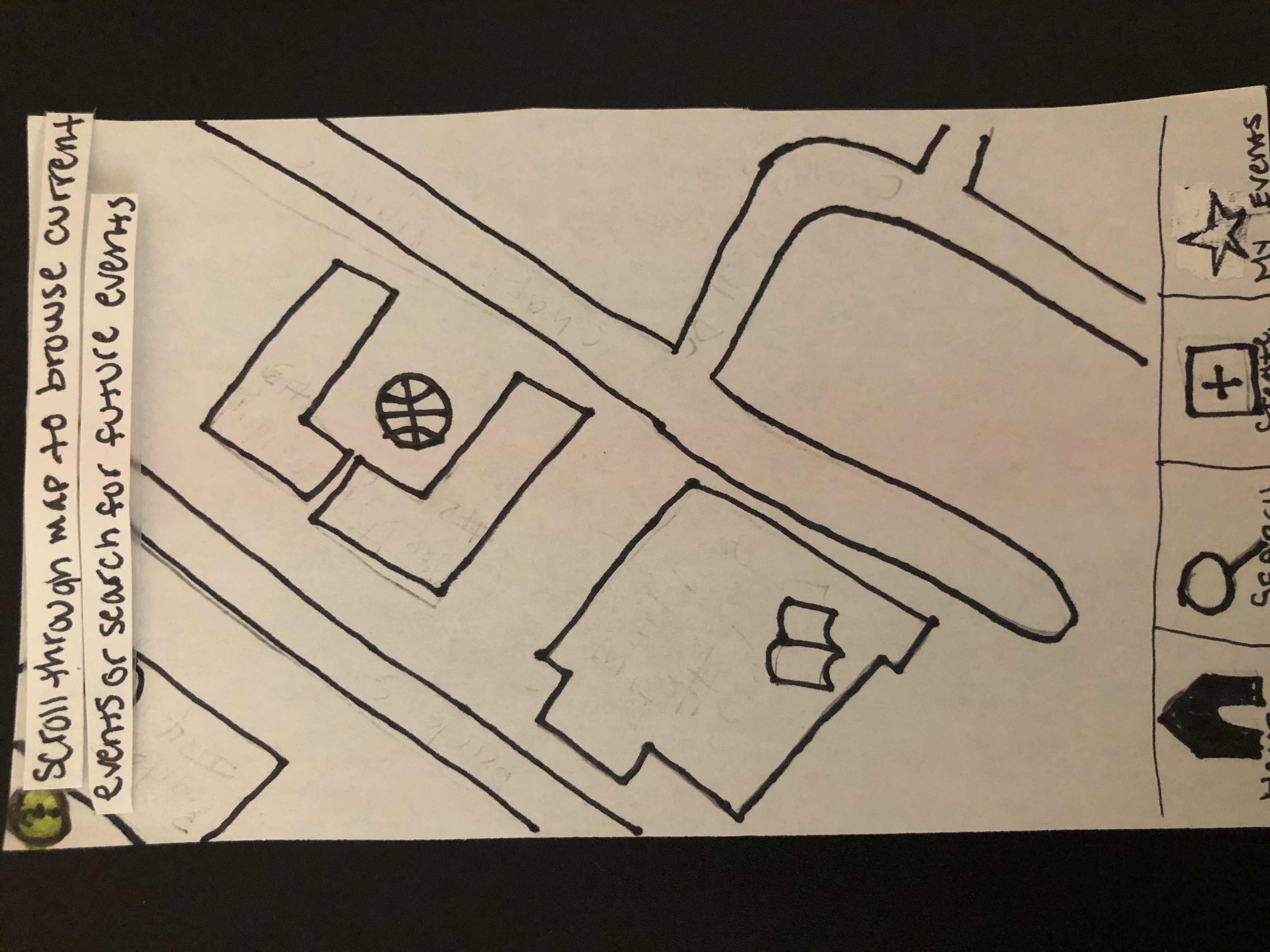
- Revision: Add a little question mark in the top corner of the home screen that says “scroll through map to browse current events or search for future events” so that the user knows that there are two main ways to find an event through the RES app. This text will appear as a pop up every time the map home screen is opened.
Incident 2:
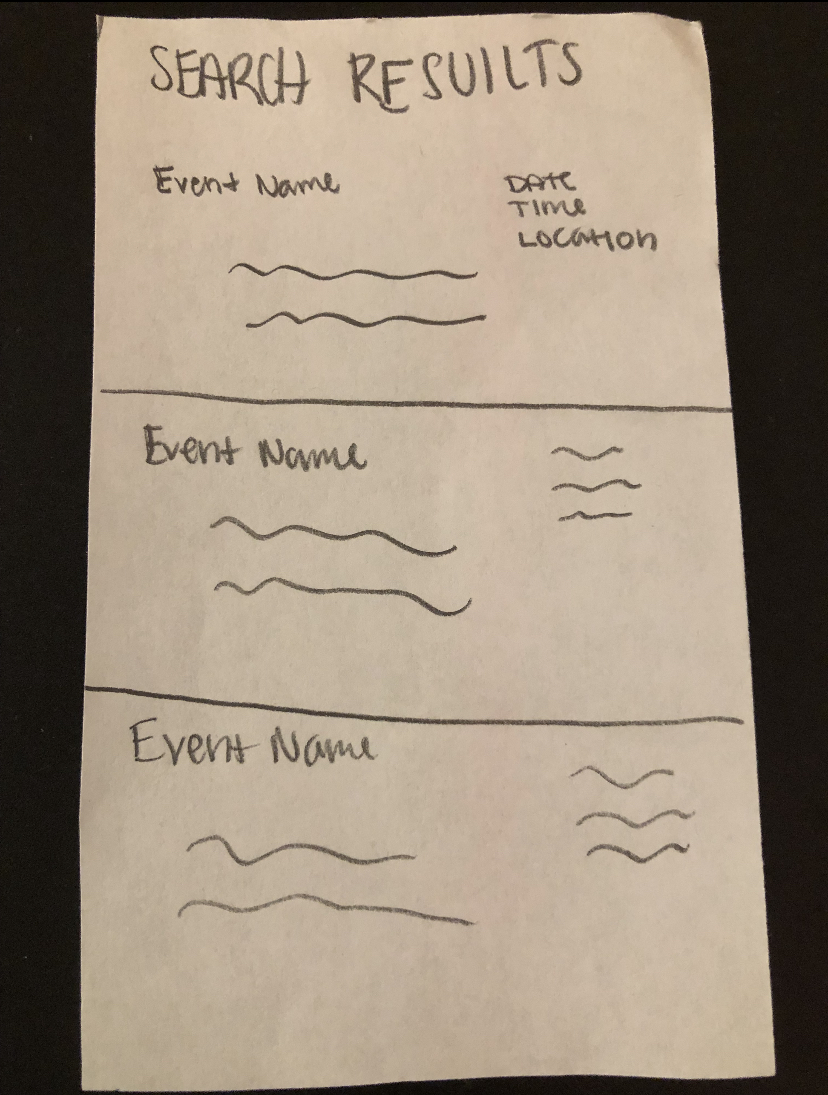
User mentioned wanting to go back to the home screen after search results were shown while searching for an event but there is no way to get to this screen from there (only a back button). This positive incident involved the first task given to the user
-
Severity = 3

-
Revision: Added a back button to this screen. We also added a menu bar to the bottom of most of our screens will allow access to the home screen at all times
Incident 3:
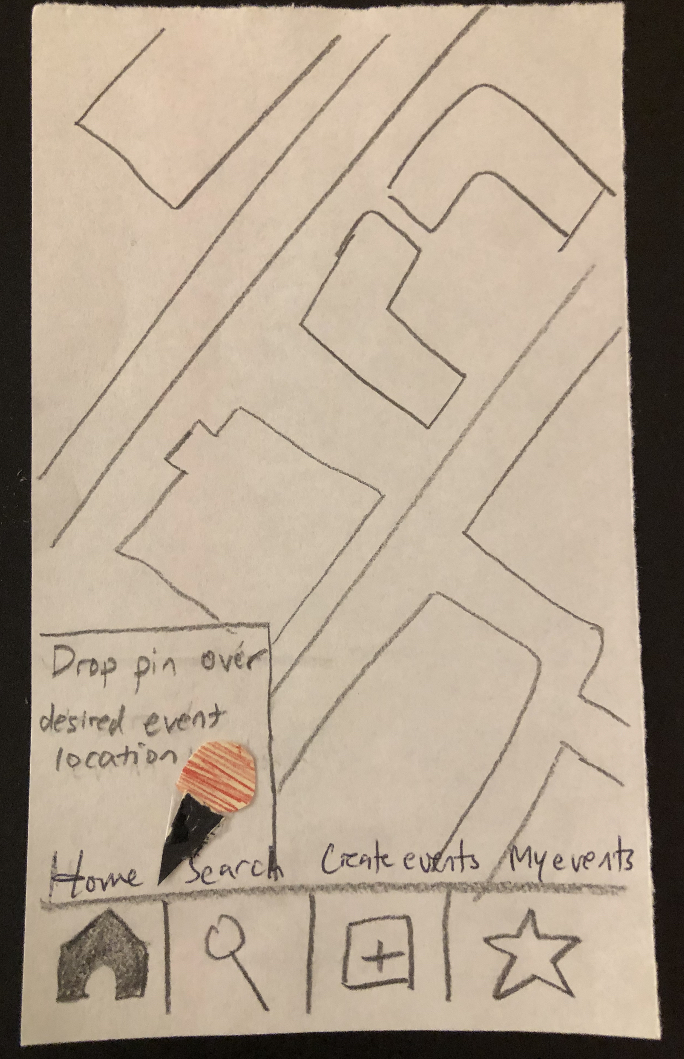
User knew exactly what to do with our “drop a pin” feature when creating an event
- This was a concern from our group because the description of instructions when the pin appears after clicking “create an event” is a new feature created due to feedback from a heuristic evaluation